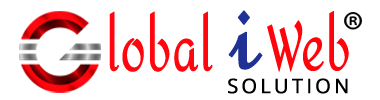To setup free business email with domain registration, follow the steps below
Step1: first you need to change the free nameserver in your domain as below, from domain control panel, by click on the manage nameserver option.
- giws.earth.orderbox-dns.com
- giws.mars.orderbox-dns.com
- giws.mercury.orderbox-dns.com
- giws.venus.orderbox-dns.com
One you have done, then wait for few hours (2 to 12 hours) to take update the DNS in your domain.
Step2: On the left sidebar go to the Email section and click on the New Email
Step3: Here you have to add your email account details, such as name, email address, password, and 1 alternative email address.
Now you have done, to use your email, visit to webmail.yourdomain.com (replace your actual domain name).
Login with newly created email id and password.
You can also setup with Microsoft Outlook, the outlook setting available inside the webmail panel.